Whether you have 1 license or 31, adding them to Elsie is easy!
From your Elsie Dashboard, click on your CEU Tracker.

Click Add a New License

If adding a single license, enter all the information and hit save.

Status definitions:
Active- A license that is current with the state.
Inactive*- A license that has been inactivated or expired AND you are NOT planning to renew it. This will keep a record of the license, but it won't show up on your Tracker dashboard, and you won't get email reminders about it.
Expired- A license that has expired or been inactivated that you DO plan to renew. This will keep the license on your dashboard and you'll get email reminders about it.
Revoked*- A license that was revoked by the state for disciplinary reasons. This will keep a record of the license in Elsie, but it won't show up on your Tracker dashboard, and you won't get email reminders about it.
*Inactive and Revoked licenses can be viewed by clicking Untracked Licenses

Start Date- Enter the last expiration date for that license. This will allow us to properly apply only the CEUs that occur during the current renewal period. If this is a new license that you have never renewed before, use the original issue date.
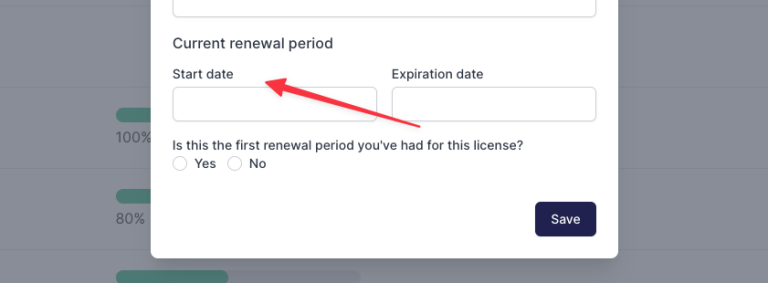
Why is the "first renewal" question important?- Many states pro-rate or eliminate CEU requirements for your first renewal. Letting us know if you've renewed this license before or not will let Elsie calculate your CEU requirements accurately.

If this is not your first renewal, you'll be prompted to enter in the original issue date of the license. If you don't have this information, you may save without it.

If adding multiple licenses, you can use our CSV import tool to add all of your licenses at once. Click "Check out our CSV Import tool here."
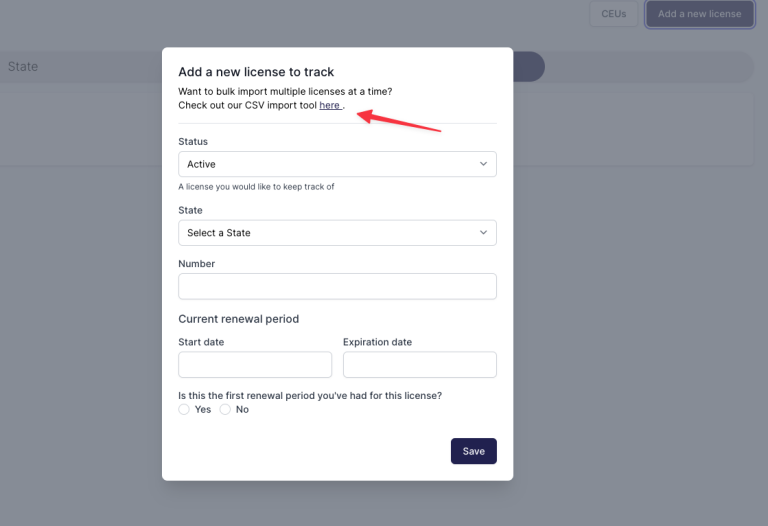
Click to download the CSV template.

Replace the demo data with your own license info. Be sure to keep the headings in the same format so that the info is imported properly.
 For your current renewal start date, use your last expiration date for that license. This will allow us to properly apply only the CEUs that occur during this renewal period. If this is a new license that you have never renewed before, use the original issue date.
For your current renewal start date, use your last expiration date for that license. This will allow us to properly apply only the CEUs that occur during this renewal period. If this is a new license that you have never renewed before, use the original issue date.
Under the "first renewal period" column, be sure to write "True" if you have never renewed this license before. Write "False" if you have ever renewed this license in the past.
 If you have a Washington license, enter in the CEU deadline. This is often different from your next renewal date. If you don't know your CEU deadline, look it up on the WA website, here.
If you have a Washington license, enter in the CEU deadline. This is often different from your next renewal date. If you don't know your CEU deadline, look it up on the WA website, here.
Be sure to save the spreadsheet as a .csv file before uploading it to the system.
Drag and drop the CSV file, or click "Upload a file" to browse for the file on your computer. Click Import.

You'll get a message when the import has completed.

Note: When using the CSV importer, all the licenses will be automatically marked as "Active" status. You may edit this status from the license's detail page if necessary.

Your licenses are now on your dashboard and ready to view!
Need to add your ABGC Certification? Find out how here.

