Adding CEUs to Elsie is easy! Doing so will allow you to easily manage the renewal requirements for your ABGC Certification and license renewals, and be able to handle any future audits (*knock-on-wood*) with ease.
From your Elsie Dashboard, click on your CEU Tracker.

Click CEUs

Click Add CEUs

If adding a single CEU, enter in the CEU information.

Name: The name of the course (i.e. 40th Annual Conference)
Sponsor: The organization hosting the event (i.e. NSGC)
Contact Hours: Enter in the HOURS earned. The CEU equivalent will automatically be calculated (i.e. 23.5 hours)
Categories:
Category 1 CEUs- Courses pre-approved by NSGC
Category 2 CEUs- Courses offered by other organizations that you have submitted to NSGC for category 2 approval after attending.
Other- Any courses taken that were not NSGC approved.
Start Date- The date you started the course. For one day courses, this is the same date as the issue date.
Issue Date- The date the credit was issued. This can be found on the CEU certificate.
If adding multiple CEUs, you can use our CSV import tool to add all of your licenses at once. Click "Check out our CSV Import tool here."
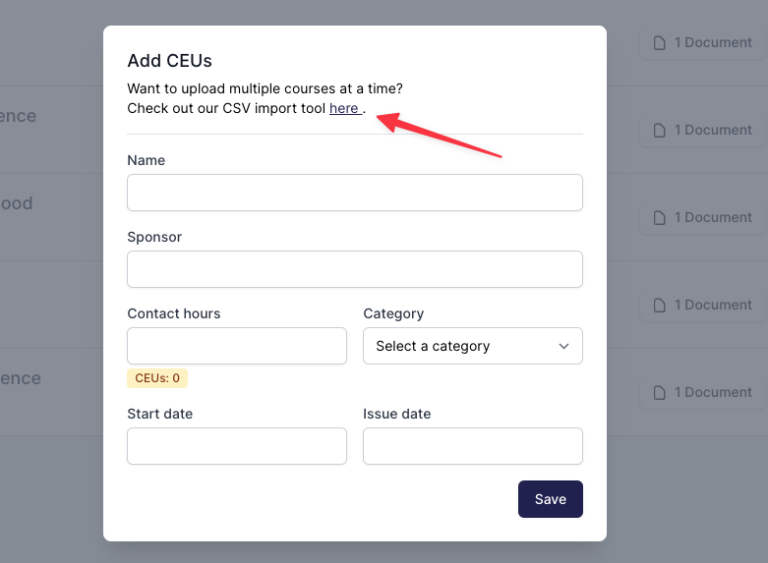
Click to download the CSV template.

Replace the demo data with your own license info. Be sure to keep the headings in the same format so that the info is imported properly.

Name: The name of the course (i.e. 40th Annual Conference)
Sponsor: The organization hosting the event (i.e. NSGC)
Contact Hours: Enter in the HOURS earned. The CEU equivalent will automatically be calculated (i.e. 23.5 hours)
Categories:
Category 1 CEUs- Courses pre-approved by NSGC
Category 2 CEUs- Courses offered by other organizations that you have submitted to NSGC for category 2 approval after attending.
Other- Any courses taken that were not NSGC approved.
Start Date- The date you started the course. For one day courses, this is the same date as the issue date.
Issue Date- The date the credit was issued. This can be found on the CEU certificate.
Be sure to save the spreadsheet as a .csv file before uploading it to the system.
Drag and drop the CSV file, or click "Upload a file" to browse for the file on your computer. Click Import.

You'll get a message when the import has completed.

To add a copy of your certificate, click the Documents button next to the CEU.

Drag and drop a file to upload, or click "Upload a file" to browse.

Once your file is selected and says "ready to upload," click the Upload button.

When the file has successfully uploaded, it will appear under the upload button. Click anywhere outside the Attach Documents box to close the window.

The document button will list the number of documents uploaded for that CEU. You may click the button to view or download any uploaded documents.

Need to find CEUs associated with a specific renewal? Click here to find out how.

