Elsie is designed to store the history of each renewal for easy reference for years to come. In order to mark a license as renewed and start a new CEU tracking period, follow these easy steps
From your Elsie Dashboard, click on your CEU Tracker.

On the license you are renewing, click View.

If your renewal deadline is within the next 3 months, a box will be present reminding you to double check the CEUs you have listed for this renewal.

Once you have double checked your CEUs, click "I'm done. Let's renew."

For Non-AutoGen members, the box will turn green and provide further instructions. Click the "Click here" to find renewal websites and tips for renewing.

Follow the instructions to renew with the state. Once you have renewed and have an updated expiration date, click "I've renewed"

Enter the new expiration date and click Save.

The license has now been updated and the CEUs are archived for future reference.
Once you've put in the new expiration date the page will refresh to look like this:

Here you can save a copy of the updated license. To do so, click on the box underneath the CEU Progress bar. A pop-up bar will prompt you to upload a document.
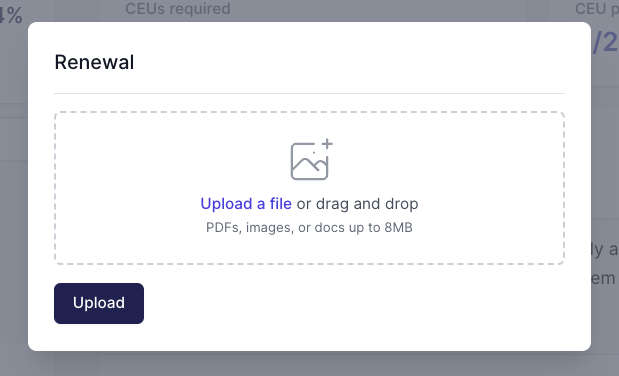
Click "Upload a File" to attach document and then click "Upload" to save the document.
For AutoGen Maintenance Members, the box will turn green and additional message will appear, stating that the AutoGen team will be working on your renewal.

No further action is needed on your part at this time. Our team will contact you if further information or action is needed. We will update your expiration date once the license renewal has been approved by the state. The CEUs will be archived for future reference.
Interested in becoming an AutoGen Maintenance Member? Click here to learn more!

